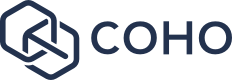Invite a tenant to COHO
Tenants that have found you through COHO, or those you have created through a viewing or via our onboarding should already have joined. If you add an existing tenant to your property then follow this quick guide to invite them on board to get the most out of COHO.
Last updated: 1st June 2021
1. Check the status of your tenant
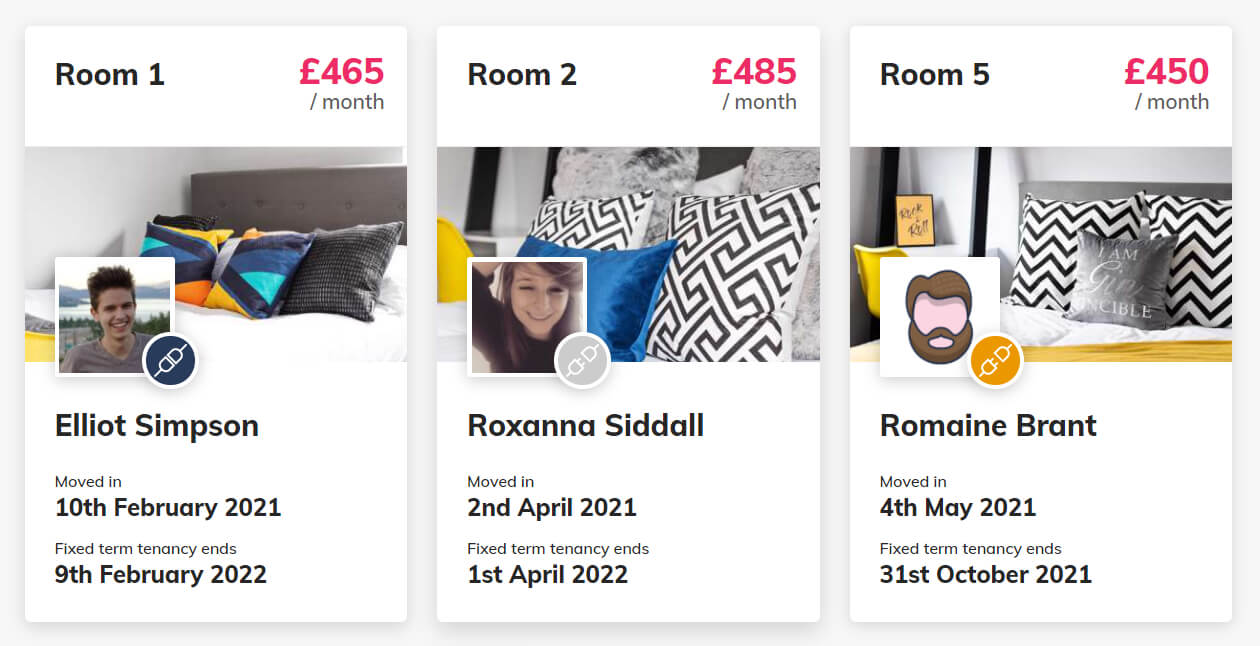
We've included a very clear visual guide wherever you see your tenant profiles to show you whether they have joined COHO. This is visible at property level when looking at the room cards (as in the image above) and also in each room in the current tenant details
- A blue, connected plug icon means they have joined COHO.
- A grey, disconnected plug icon means they have not joined and have not been invited yet.
- An orange, disconnected plug icon means you have invited them and they have not yet joined.
2. Invite a tenant to COHO
Access the room for the tenant you wish to invite, and simply click the invite tenant button. You will be prompted to enter some contact details:
- Email address
- Mobile telephone number
If you enter an email address we will send the tenant an email inviting them to join COHO. If you enter a mobile number we will send an SMS message inviting them to join COHO.
Alternatively, if you prefer to manage the communication yourself, you can copy the link provided within this form and send this to the tenant yourself without submitting the form.
3. The tenant gets a message
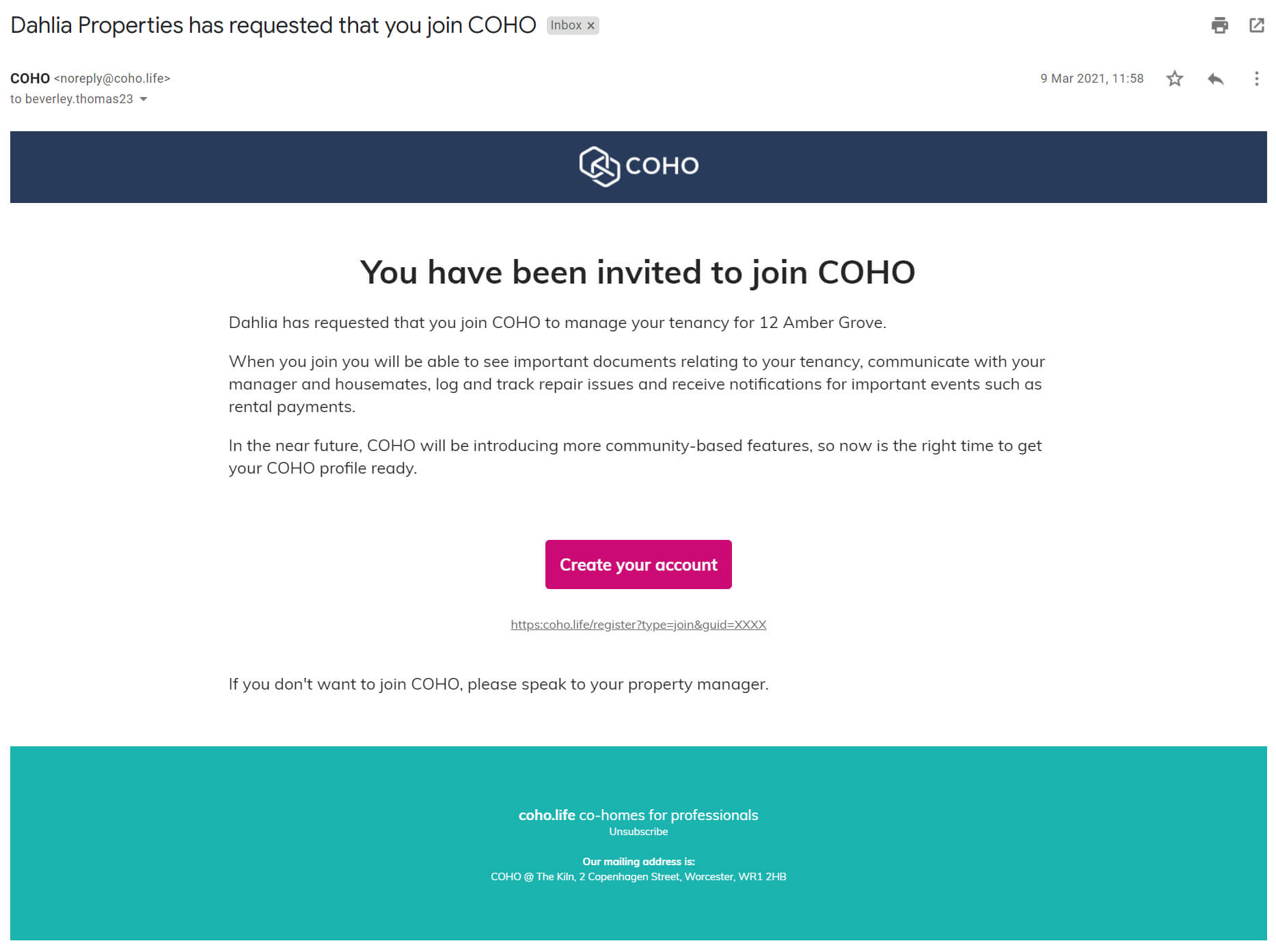
The tenant receives an email inviting them to join COHO.
If you enter a mobile number they will receive an SMS message saying to “Dahlia Properties has requested that you join COHO to manage your tenancy for 12 Amber Grover - https://coho.life/i/t/XXX” but with your organisation name and your property.
4. Remind a tenant to join COHO (Optional)
Should the tenant not join, or not receive the email or SMS, you can resend the invitation by clicking the Resend Invite button within the current tenant details of the room.
The tenant will receive identical notifications as above.
As before, if you prefer to manage the communication yourself, you can copy the link provided and send this to the tenant yourself without resending an invite through COHO.
5. Your tenant joins COHO
When your tenant clicks the link in the email or SMS message they will be asked to register for a COHO account.
Registration for an existing tenant requires no additional questions to be answered and the tenant will be taken immediately to their “My Home” page where they can view details of:
- Their tenancy
- Their tenancy agreement
- Any ongoing maintenance issues in the house (as well as being able to log a new issue)
- Your property welcome pack containing useful information for them to know about the property/room
- Details of their rent payments due and upcoming
- Compliancy details - copies of important documents like your EPC and your EICR
- Information about their housemates
- Their own COHO profile
If you are in any doubt about what a tenant might see when they join a property in COHO then you could always jump into a demo account and switch to a Tenant profile in the header dropdown to see for yourself.